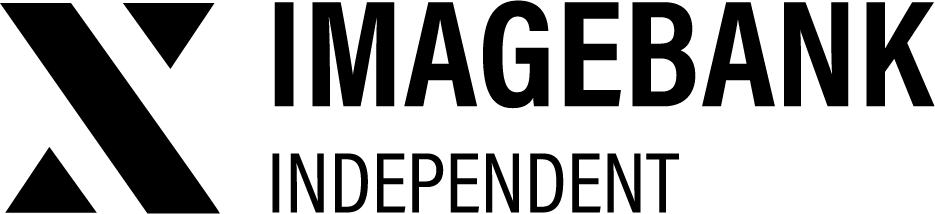2.0 Exploring Assets in ImageBank
Categories
On the left side of your ImageBank X interface, you’ll find the category structure. This, along with the search functionality, provides an efficient way to locate assets within your DAM.
Assets can be assigned to one or multiple categories, allowing for flexible organization. By navigating through the main and subcategories, you can easily explore the contents of your DAM.
Category visibility can be customized to suit different user roles or needs.
The visibility of an individual category can be defined by category permissions in Control Panel -> Categories -> Permissions.
Search
You can search for assets in your ImageBank by using the search bar on the frontpage. For more complex searches, you can use the following search operators:
- -searchword to exclude searchword from results
- searchwo* matches words that start with searchwo
- You can also search for pars of the word, term *ear* lists also results that contain the word searchword
- By performing a blank search, you can search the entire contents of the DAM
- Using more than one searchword, the search will list in the search results assets that contain all the keywords used
Search results can be organised by latest, oldest or alphabetical order.
Filters
Filters are located in the top left, next to the category structure, and are available in both the category and search result views. Expanding the filters reveals a range of options to help refine your search.
You can apply multiple filters at once to achieve more precise results, including options like metadata, keywords, and advanced filters such as color or image orientation.
Filtered results can be sorted by newest, oldest, or alphabetical order, ensuring you quickly find what you need.
Favourites
The heart icon gives you quick access to your favorite assets. To add an asset to your favorites, simply click the heart icon on the asset. Favorites are unique to each user, ensuring your selection stays personal and tailored to your needs.
Sorting assets
You can change the order of the materials in category view according to the latest, oldest, or alphabetical order.
User views
The default view in ImageBank’s category section is a 4-card grid layout (or 3-card if category structure is active). However, each user can customize their view to suit their preferences, choosing options like compact view or list view. Your selected view is automatically saved to your settings for a personalized experience.
Default view / 4-card grid
Assets are displayed on a grid of 3 or 4 cards, this is the default view in ImageBank unless you have changed it.
Compact view / 6-card grid
Assets are displayed on a grid of 6 cards, this is called Compact View in the UI.
List view
Files can be displayed in a more compact list format, which is especially useful for categories that primarily contain documents rather than visual assets.
Infinite scrolling and pagination
Infinite Scroll automatically loads additional category content as you scroll down, providing a seamless browsing experience. If Infinite Scroll is turned off, pagination is used instead, allowing users to navigate through pages manually. This feature can be adjusted in the Layout settings.