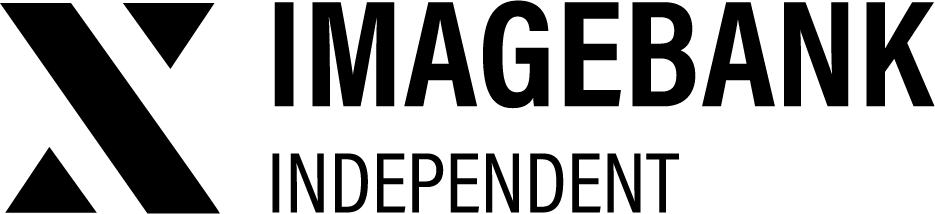2.12 Batch edit
Batch Edit Mode allows you to efficiently update multiple files at once. All metadata fields are displayed in a single view, enabling you to edit them simultaneously for all selected assets.
With Batch Edit Mode, you can:
- Add or modify metadata across multiple files.
- Publish multiple files at once.
- Schedule publishing or archiving for selected assets.
- Move product cards to different categories inside your DAM.
This feature streamlines asset management, saving time while ensuring consistency.
How to use batch editing?
First, select the metadata field you want to edit from the left navigation inside Batch Edit. Add your content and copy it to all files. You can also replace older texts.
In Batch Edit mode, there are two ways to edit the assets:
-
Add to Selected:
Add content and copy it to all selected assets
-
Replace to Selected:
You can overwrite old metadata by replacing it to all selected assets
Sequental edit
In SEQUENTIAL EDIT mode you can see file cards as a whole and navigate and edit between all selected files.
Where can I find the batch edit mode?
Select two or more assets and a “Batch edit” button will appear in the Tool bar, which will take you to the batch edit screen.