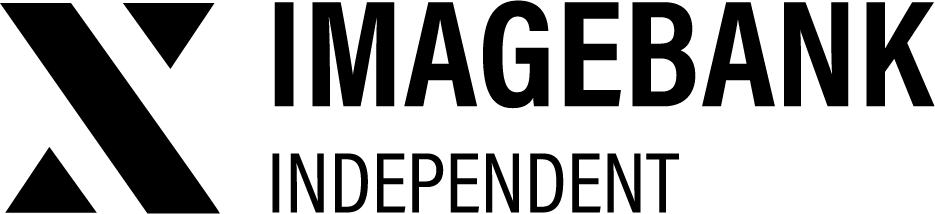2.3 Edit assets / Asset Card
You can edit an asset directly in your DAM without having to upload it again. Use Batch Edit to save time when making the same change to multiple assets.
Editing single asset on the Asset Card view
- From the Edit slider on the right, switch Edit Mode on.
- Select the asset you want to edit by clicking on the card.
- Make any changes to metadThe changes you make on the asset card are saved automatically.
Batch edit - editing multiple assets at once
In batch edit mode you can add content to all selected files at once.
- From the Edit slider on the right, switch Edit Mode on.
- Select all the assets you want to edit as a batch by checking the boxes on the cards.
- Click the Batch Edit button from Tools tab on bottom right corner.
- Save the changes.
More detailed instructions on how to use the batch edit can be found here.
Who can edit assets?
Users with the following role-based permissions can edit assets:
Editing
| Permission | Definition |
|---|---|
| Allow editing | Edit permission gives access to the Edit mode slider in ImageBank. In Edit mode, you can, for example, edit the metadata of product cards and delete and batch edit product cards. Usually intended for administrator roles. |
Note that uploading and publishing require separate permissions.
If you have edit-tab on the right side of the page, you have permission to edit assets.