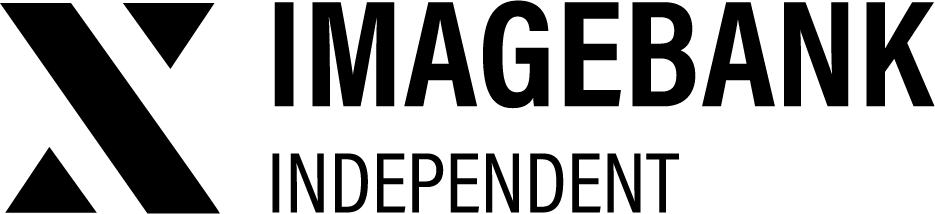2.4 Share
Sharing Assets with External Partners
There are various ways to share assets from your DAM with external partners. You can share:
- A single file
- A product card containing metadata and conversions
- An entire collection of files
- An asset gallery
Additionally, you can grant external partners access to download the materials they need.
All created collections are saved in ImageBank’s Insights section. From there, you can copy the shareable link or revisit and re-edit old collections, updating the content without changing the original share link (Insights > Collections).
Sharing Files and Product Cards
Inside each product card, you’ll find a Share button for each file. To share a single file:
- Click Share on the product card.
- Copy the direct link provided and send it to your recipient.
This link grants direct access to the file without requiring ImageBank credentials, making it easy to share assets with external partners.
Alternatively, you can share the entire product card by clicking Share Card in the product card view. This will share the full product card, allowing the recipient to view all metadata and conversions associated with the asset. The recipient can preview and download the conversions directly from the shared link.
Creating and sharing Collection with a link
To collect assets into a collection, click the shopping cart icon on the desired assets within ImageBank. Once you’ve selected your assets, go to the Collection view and:
- Add a name and description for the collection.
- Set an expiration date for the collection.
- Click Share Collection
If you want the recipient to view the metadata (e.g., keywords, image descriptions) of the shared assets, check the Allow showing of metadata option.
Finally, press Share to generate a link to the collection, which provides the recipient with access to download all the assets.
You can also enable Guest Comments for recipients to leave feedback on the assets in your collection. Comments will appear in the Workflow tab of the product card and in the Notification Center for admins. Note that recipients can only comment on the product cards they were shared, and they cannot view comments left by others.
Share Collection to Email
You can also send the collection straight from the UI of ImageBank in the Collection view by entering the email of the recipient(s). Add email address, message and your signature. Recipients receive an email with a link to the collection.
Who can share assets?
Users with the following role-based permissions can edit assets:
Sharing and downloading
| Permission | Definition |
|---|---|
| Allow file sharing | The permission to share a single conversion on a product card. The share button will not appear on the product card if this permission has not been assigned to the role. |
| Allow collection usage | The collection permission allows you to add files from the shopping basket icon to the collection basket and send them to partners and e.g external users who do not have access to ImageBank. |
| Allow product card sharing | The permission to share a product card. This function allows you to use the Share Product Card button on product cards to share a link to that product card with external users. The recipient will see the metadata and conversions of the product card in the link. |