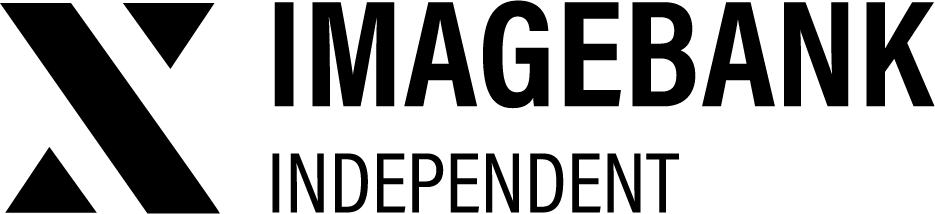2.5 Download
Downloading Assets in ImageBank
Download a Single Asset
-
Locate the Asset
Use search, filters, or categories to find the desired asset in your DAM.
-
Select the Asset
Open the asset in the Asset Card View.
-
Start Download
Click the Download icon.
-
The download will start automatically and save to your device.
Download Multiple Assets
-
Add to Collection
Click the Add to Collection (shopping cart) icon for each asset you want to download.
-
Access the Collection
Navigate to your collection via the top-right corner of the UI.
-
Download the Collection
Click the Download button in the collection view.
-
The download will start automatically and save to your device.
Download history
View all downloaded files sorted by the number of downloads. You can see who downloaded each file.
You can see download history in Insights section.
Who can download assets?
Users with the following role-based permissions can edit assets:
Sharing and downloading
| Permission | Definition |
|---|---|
| Allow downloading | Permission to download files. If this permission is not present, the file download button will not be visible for the role. |
| Allow collection usage | The collection permission allows you to add files from the shopping basket icon to the collection basket and send them to partners and e.g external users who do not have access to ImageBank. |