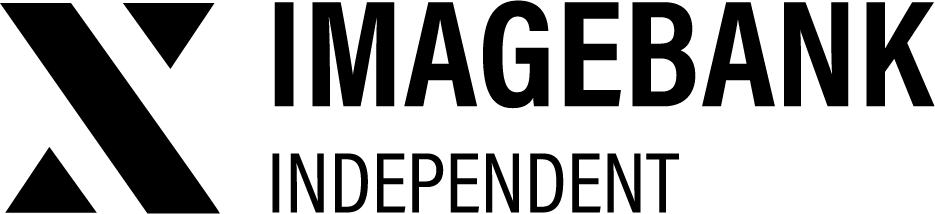2.6 Frontpage collections
Creating Frontpage Collections in ImageBank
Admins (or users with both the collection permission and the frontpage collection permission) can create collections that appear on the frontpage of ImageBank for specific roles. Frontpage collections are a great way to showcase new campaign materials, event images, social media assets, product releases, and more.
To create a frontpage collection:
-
Select Assets
Add your desired assets by clicking the shopping cart icon on each item.
-
Go to Collection View
In the collection view, choose Save as frontpage collection.
-
Select Roles
A dropdown menu will appear, allowing you to choose which roles can view the frontpage collection on their ImageBank frontpage.
The first image in the collection will be used as the cover image for the collection. You can move the desired cover image to the top of the collection before saving it.
After saving, the collection will appear on the frontpage of ImageBank for the selected roles.
Steps for Creating a Frontpage Collection:
- Collect assets into the basket by clicking the shopping cart icon
- In the collection view:
- Click Save as frontpage collection.
Saved collections history
All the data of the stored collections is shown in the analytics. You can find the created collections Insights > Saved Collections.
Who can create collections?
Users with the following role-based permissions can edit assets:
Management and access rights
| Permission | Definition |
|---|---|
| Allow curated collection creation | Edit permission gives access to the Edit mode slider in ImageBank. In Edit mode, you can, for example, edit the metadata of product cards and delete and batch edit product cards. Usually intended for administrator roles. |