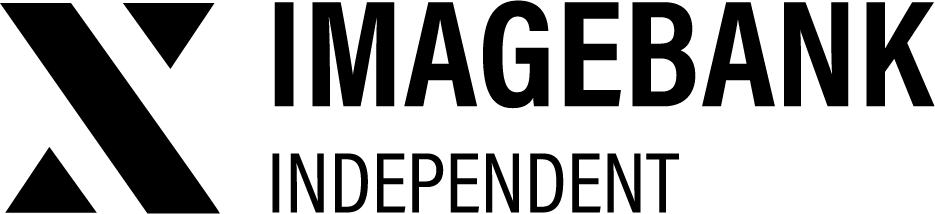2.7 Publish
Asset Publishing in ImageBank
When assets are uploaded, they initially remain in the Not published state until an admin publishes them.
Publishing Assets
- Navigate to the desired assets in Edit Mode
- Select one or more assets.
- Click Publish from the toolbar.
- The selected assets will be published immediately and become visible to users who have the appropriate permissions to view them (from Categories -> Permissions).

You can also publish from the asset card under Status. Click on Publish, after which the asset is set public.
Scheduled publishing
You can also open the asset card you want and schedule the publishing at a specific time.
Unpublish
If you have already published an asset, but want to change it to Not published (Visible only to administrators), you can use the asset card status to edit the status of the asset. Click unpublish to set the status of the asset to Not published.
Not published
In Not published state, you can edit the files and add the necessary metadata. When you have made the necessary changes, publish the files. In this case, they will also be visible to other users who have the right to that category.
Other users who have access to Edit mode will also be able to see the files you have added in Not published state and can complete the addition and publication of metadata.