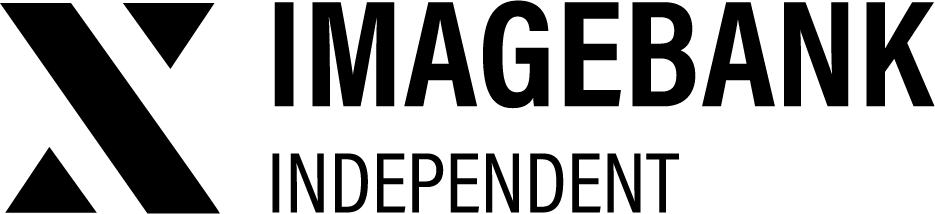3.1 Users
Managing User Credentials in ImageBank
Adding a New User
To add a new user to ImageBank:
-
Click the Add New User button.
-
Fill in the following details:
- Name
- Company (optional)
- Password (the user can change it later)
- User Role (choose from existing roles)
- Details (optional additional information for the admins)
- Default Language
-
Click Enabled to activate the credentials. The user ID will not be functional until Enabled is clicked.
Editing Existing Users
To edit an existing user, click the pencil icon next to their name.
To delete a user, click the trash can icon.
Submitting Credentials to a New User
The creation of a new user is not automatically notified to them. You must manually provide the credentials to the new user.
However, if the registration form for external users is activated on the login page of your ImageBank, automatic email notifications will be sent to both the admins and the new user when their credentials are enabled. This ensures that both parties are promptly notified once the user account is activated.
Searching for Existing Users
You can filter existing users using the search function. Filter by:
- Name
- Role
- Company