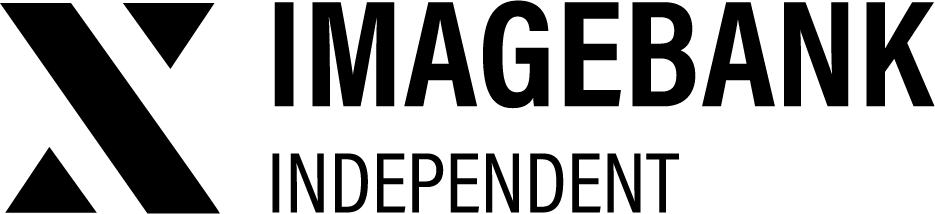4.3 Conversions
Defining Conversions for Your DAM
The conversions configured on this page will serve as selectable shortcuts available for all product cards in Edit mode. These predefined conversions can streamline your workflow for commonly used formats, such as social media sizes, web sizes, print sizes, or PowerPoint dimensions for example.
Aspect Ratio Preservation
Conversions automatically respect the original aspect ratio of the image, ensuring that the image is not distorted through stretching or compression. This guarantees that your assets maintain their visual integrity when resized.
However, for precise sizing that does not align with the original aspect ratio, you can use the integrated Photo Editor. This tool allows you to crop the image manually to achieve the exact dimensions you need while maintaining high-quality results.
Add new conversion
| Field | Definition |
|---|---|
| Name | The name of the conversion |
| Suffix | The name of the extension field is added next to the file name on product card, for example: photo123_instagram.jpg |
| Format | Select desired conversion format (PNG / WebP / JPG) |
| Colourspace | Select desired colour space (Original / CMYK / RGB / sRGB) |
| Density | Image resolution in ppt ( Original / 300 / 150 / 96 / 72) |
| Width | Length of the image horizontally in pixels |
| Height | Length of the image vertically in pixels |
| Quality | Image compression |
| Use image cropping | Specify a default value for the image crop, where part of the image is cropped to get the exact conversion size you want (None / Top left corner / Top edge / Top right corner / Left edge / From the center / Right edge / Lower left corner / Bottom edge / Lower right corner) |
| Clear alpha | Removes transparency from png images and adds white background |
| Is default | If this is selected, the system will automatically create that conversion for the asset card whenever a user uploads a new image to the DAM |