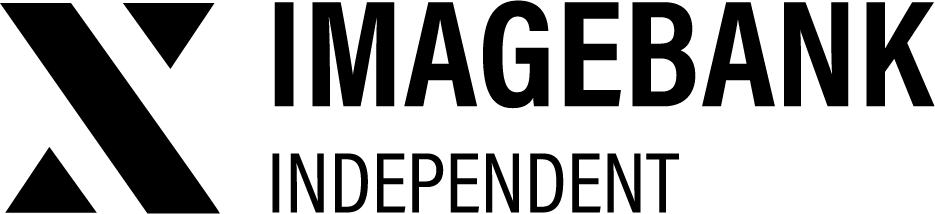4.7 Layout
Overview
The Layout Settings section in ImageBank X DAM allows administrators to customize the visual appearance and branding elements of their DAM instance. These settings include login page customization, branding elements such as logos and background images, general UI settings, and footer customization.
Login Page Customization
The login page settings allow you to control the appearance and text displayed on the login screen.
- Enable a Transparent Login Page – Toggle to enable a transparent style for the login screen.
- Separate User and Guest Login – Toggle to differentiate login options for registered users and guests.
- Heading – Set the main title displayed on the login page.
- Subheading – Add a secondary line of text to provide additional information.
- Public, Default, Secondary, Ad Info – Customizable fields that allow administrators to add different login-related messages or instructions.
- Login Logo – Upload a custom logo that appears on the login screen.
- Background Images – Set background images for the login page. Recommended minimum resolution: 1920x1080 pixels.
General Settings
These settings control various user interface aspects of the DAM environment.
- Title – Define the display name for your ImageBank X instance.
- Enable a Full-Width Header Image – Toggle to stretch the header image across the full width of the page.
- Preview Subcategories in a Simple List – Enable a simplified list-style preview for subcategories.
- Show Only Direct Subcategories in Preview – Limits subcategory previews to direct children only.
- Use Brand-Specific Colors on Multibrand Buttons – Enables branding customization for multi-brand instances.
- Random Category Cover Images – Allows for randomized category cover images.
- Infinite Scrolling – Toggle to enable or disable infinite scroll for content browsing.
Branding Elements
These options help align the DAM with your company’s visual identity.
- Logo – Upload your company logo that appears throughout the DAM interface.
- Dashboard Banners – Set banner images for the dashboard view. Recommended minimum resolution: 1920x1080 pixels.
- Favicon – Upload a custom favicon (recommended resolution: 32x32 pixels).
- Footer Logo – Add a logo that appears in the footer section of the DAM.
Footer Customization
Customize footer elements to align with your company’s branding and policies.
- Show Privacy Policy Link – Toggle to enable or disable a privacy policy link in the footer.
- Social Media Icons – Select which social media platforms to display in the footer, including Facebook, LinkedIn, Instagram, X (formerly Twitter), Vimeo, YouTube, Pinterest, TikTok, and others.
Final Notes
These settings allow you to tailor the appearance and branding of your ImageBank X DAM instance, ensuring a seamless and professional user experience. If you require further assistance, contact ImageBank X support or refer to additional Knowledge Base articles.