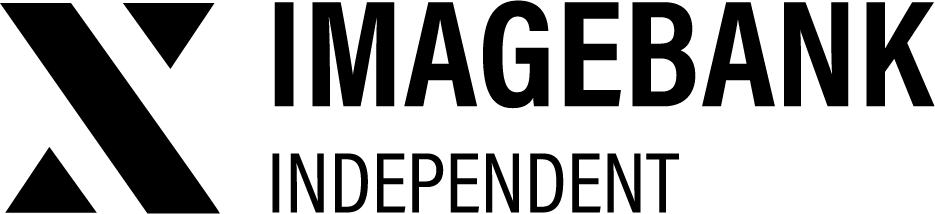5.1 Category Control
You can add a new category from the + icon, edit/delete existing categories from the pen/trash can icon, or drag & drop the category to the desired location by grabbing the dot icon.
Creating a new category
You can add a new category from the “Add new category” button. Categories are created with empty settings and you can specify settings in the Create New Category window.
Create new category settings
Sharing and downloading
| Settings | Definition |
|---|---|
| Name | Category title |
| Description | Description is shown below the category title (optional) |
| Time-out | Schedule a category to be shown and/or hidden at a specific time |
| Hide from search | All content in the category will be hidden from the media bank search |
| Mailinglist for new assets | You can choose between notifications for new registrants or notifications for products soon to be archived |
| Cover image | You can upload your own cover image for the category or use a random image as the category cover. If you use a random image, the cover image will be chosen randomly from the images in the category. |
| Language versions of the categories | If there are several user interface languages in use in your DAM, fill in the fields for different languages as well, otherwise they will also appear in English in the language versions. |
Copy an existing category with its settings
You can copy an existing category (and its subcategories) from copy icon. The system adds the new category as the last (copy) entry. Then edit the necessary information, such as the category name and remove the copy entry from the name. Check the copied settings to see if there is anything left to edit.
The order of the category
You can drag the category to the desired location by grabbing the dot icon. The category and its subcategories will move to the desired location.
You can also drag subcategories.