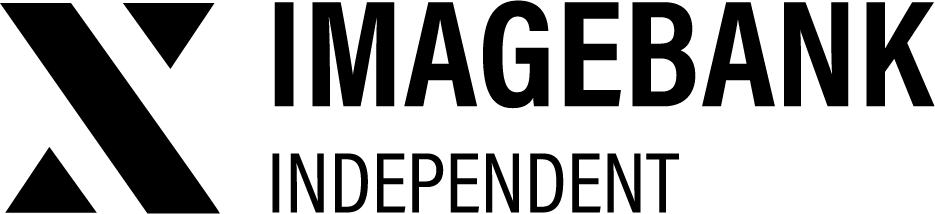8.3 Working in Creative Workspace
Once you have created a folder, you can import your material into it and start editing materials such as metadata, conversions, file formats and editing assets.
Import assets to Creative Workspace folder
Browse to a folder of your choice and drop files into it.
Edit assets to make them publishable
Add metadata, conversions, file formats and ask permission to publish them.
Discuss the assets in workflow tab
From the assets workflow tab, you can see basic information about the project, and you can edit the status of the product card in question. In this section, you can start discussion threads and comment on them in the same view.
Use statuses to keep track of project progress
The folder has a status that shows the overall status of the project. Also, every product card inside the folder has its own status. Keep everyone in the loop with statuses!