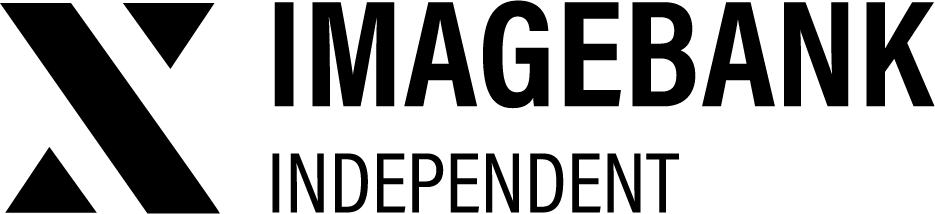8.5. Transfer Window
Transfer Window: Secure File Sharing Made Simple
The Transfer Window is a vital feature within the Creative Workspace, enabling seamless collaboration with external partners.
- Direct and Secure Uploads Receive materials from external partners directly into your DAM’s Creative Workspace, ensuring a secure and efficient workflow.
- No Credentials Required External partners can upload files using a transfer link without needing ImageBank credentials, simplifying the process for all parties.
The Transfer Window ensures that your team can easily gather assets while maintaining control and security.
Benefits of the transfer window
✔ Effortless sharing
Transfer Window makes it simple to receive files of any size or type, ensuring seamless collaboration with external partners. You can easily handle large files without worrying about attachment size limits, compatibility issues, or slow download speeds.
Partners can upload files directly to your ImageBank, eliminating the need for intermediaries and maintaining a secure, streamlined workflow. There’s no need to rely on email attachments or third-party file-sharing services, keeping everything centralized and efficient.
✔ Security
The Transfer Window ensures that your sensitive materials remain confidential and protected. With robust data security measures in place, you can confidently receive business-critical files without relying on random third-party services for storage or sharing.
Creating the transfer window link
The “New Transfer Window” button generates a unique transfer link that you can share with stakeholders. You can also select the preferred language for the transfer window. Simply copy the link and share it with the intended recipient, who can then use it to send materials directly to the DAM’s Creative Workspace.
Receive files into Creative Workspace
Assets sent via the Transfer Window will create a new folder in the Creative Workspace. This folder can be managed just like any other folder in the workspace. You can move materials between folders, download them, delete unnecessary files, and, of course, publish them directly from the Creative Workspace to the DAM.